123Loadboard Adds Document Capturing and Storage with Full Cross-Platform and Device Synchronization
Are your day-to-day trucking operations taking a toll when it comes to managing all the paperwork involved? If so, 123Loadboard’s latest update is here to help you stay properly organized with the fully redesigned ‘My Documents’ tool.

When browsing and booking loads, you now have full access to upload and manage documents relating to the load directly from our website (ie. Rate confirmation, BOL, fuel receipts, PODs, etc).
NOTE: This feature is available on our mobile apps and is fully synchronized with our desktop experience.
Get started…
Step 1 – Find and book a load
Start by searching for a load and click the load that works for you to see more details. Contact the broker or shipper to book the load.
Step 2 – Update the status of the load
After confirming and booking the load, mark the load as booked by using the status bar.
Our system will automatically create a folder for you to use to upload and manage all your documents relating to that load.
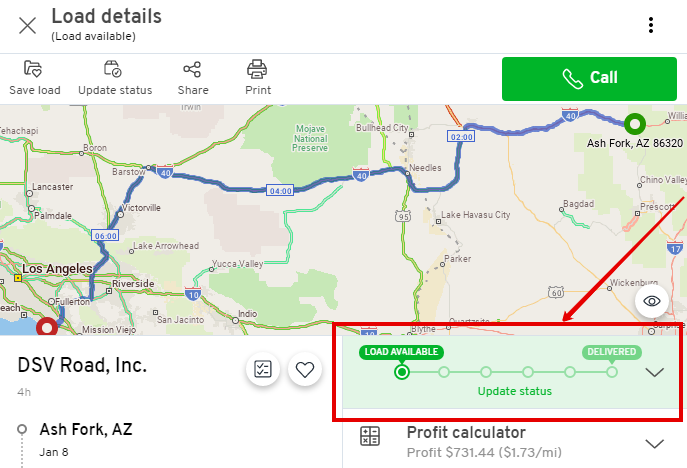
Step 3 – Start uploading documents
Use the status bar (1) and mark the load as scheduled for pickup and start managing your documents (2). Once the pickup is complete upload your BOL, lumpers, etc (3), and then upon delivery upload your POD, fuel receipts, etc (4).
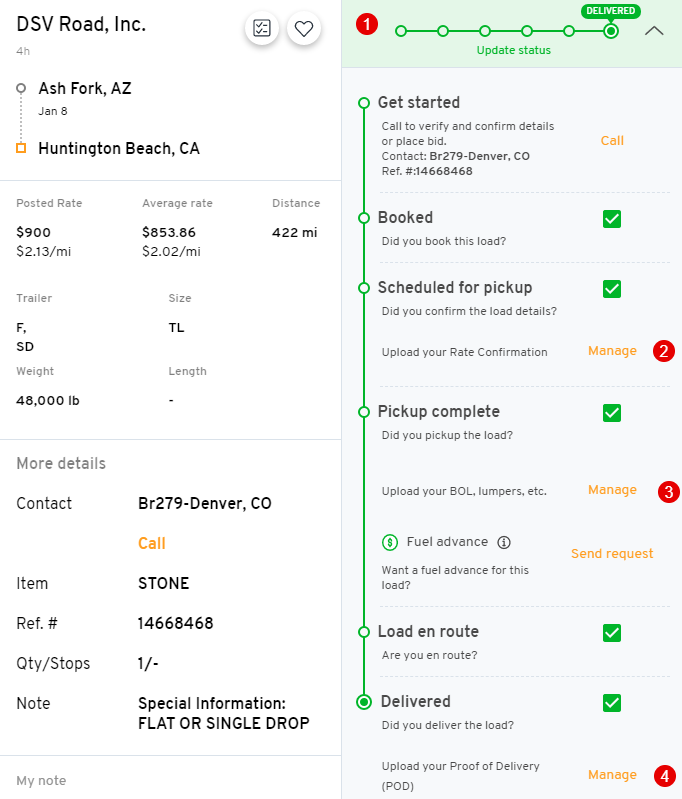
Step 4 – Send your documents (optional)
Once you have documents uploaded (1), you have the ability to send them by email (2) at no charge to your factoring company, such as Thunder Funding, or to a broker, dispatcher, etc.
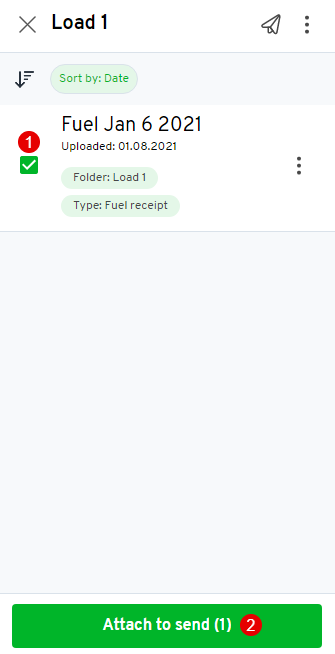
Please keep in mind that 123Loadboard users can access their documents directly using the My Documents tool located in the left navigation menu:
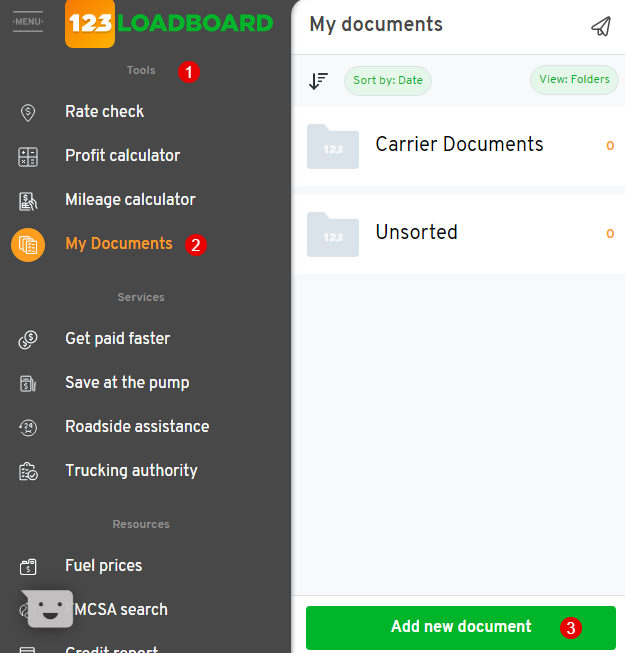


Give us your opinion!